Contribute
Quote the Raven is a content hub for students, by students.
The Latest PostsContribute
Want to contribute to Quote the Raven?
Have you always wanted a way to share your experiences or advice with your fellow Ravens? Looking for the perfectly opportunity to write a Carleton listicle? Or are you looking to write and building your personal portfolio? Then we’d love to have you write or vlog for Quote the Raven!
Students who submit a minimum of two posts or vlogs during the Fall and Winter terms are eligible to include the position of Contributor – Quote The Raven to their CCR.
Please note that by submitting content you are giving us permission to promote it across all communication channels at Carleton.
How do I Submit a Blog Post?
If you would like to contribute, please email the editor of Quote the Raven with your blog (maximum 500 words), a picture of yourself, and your year and program.
How Do I Submit a Video?
Students can submit a video through Drop Box, Google Drive or We Transfer. Please upload your video and send a download link to the Quote the Raven editor along with a photo of yourself, your year and program.
On dropbox.com
- Sign in to dropbox.com.
- Hover your cursor over the folder you want to share.
- Click the blue “Share” button that appears.
- Enter the email addresses of people who need edit access to the folder.
- Select “Can view” from the pull-down menu.
- Add a message about the files and click “Share”.
On your phone or tablet
- Open the Dropbox app.
- Find the folder you’d like to share.
- On Android: Tap the downward arrow.
- On iOS: Tap the “…” (ellipsis) icon.
- Tap “Share”.
- Enter the email addresses of the people you’d like to have edit access.
- Under the “These People” option, select “Can view” to make them a viewer.
- Add a message about the files and tap “Send”.
On google.ca/drive:
- On a computer, go to Google Drive.
- Click the file you want to share.
- Click Share.
- Under “People,” enter the email address you want to share with.
- Note:If you share with an email address that isn’t a Google Account, they’ll only be able to view the file.
- To choose what someone can do with your file, click the “Down arrow”.
- If you don’t want to send an email people, turn off “Notify people.” If you notify people, each email address you enter will be included in the email.
- Click “Send”.
From Quote the Raven
Tell Your Story

This Article Was Not Written By A.I.
Read It →

Tips When Considering Renting Off-Campus
Read It →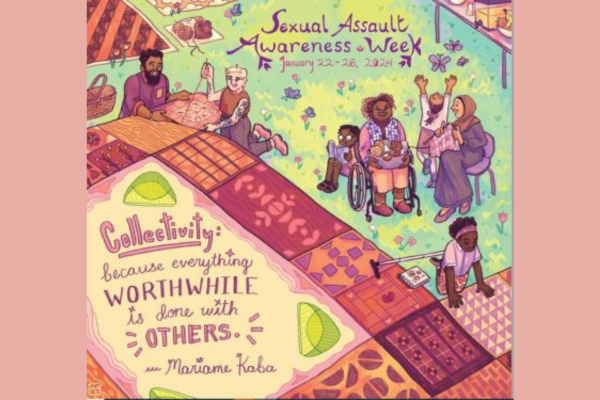

Courage at Carleton: the Importance of Sexual Assau...
Read It →

Five Steps to Get Ready for Exam Season
Read It →

Thinking About Finals? Let’s Get You Exam Ready!
Read It →

A Hypocrite’s Guide to University Success
Read It →

Queer Wellness Resources
Read It →

Pro Tips: Staying Informed of Emergencies
Read It →

Party Safe Tips
Read It →

The Best Study Spots on Campus
Read It →

Hacks to Thriving in a Work-From-Home Environment
Read It →

Questions for Chris Pratt, Carleton’s Own CEOx1Day ...
Read It →We're here to help you succeed!
Use our services search to explore our many support services.
This site uses cookies to offer you a better browsing experience. Find out more on how we use cookies and how you can change your settings.
.closed { display:none; } .expander { width: 275px; } Ask Me
Ask Me
